I got another CRT. This time it’s a bit more used, but not bad at all in terms of wear. Also, this time it really gave me a challenge – I had to reverse engineer it’s EEPROM.
Sounds interesting?
No?
How about I mention that it’s a Iiyama HA202DT, dubbed “Vision Master Pro 512”, which probably is a nerfed HM204DT, the best CRT monitor ever produced?
Yes?
Let’s start then.
Initial state of the monitor


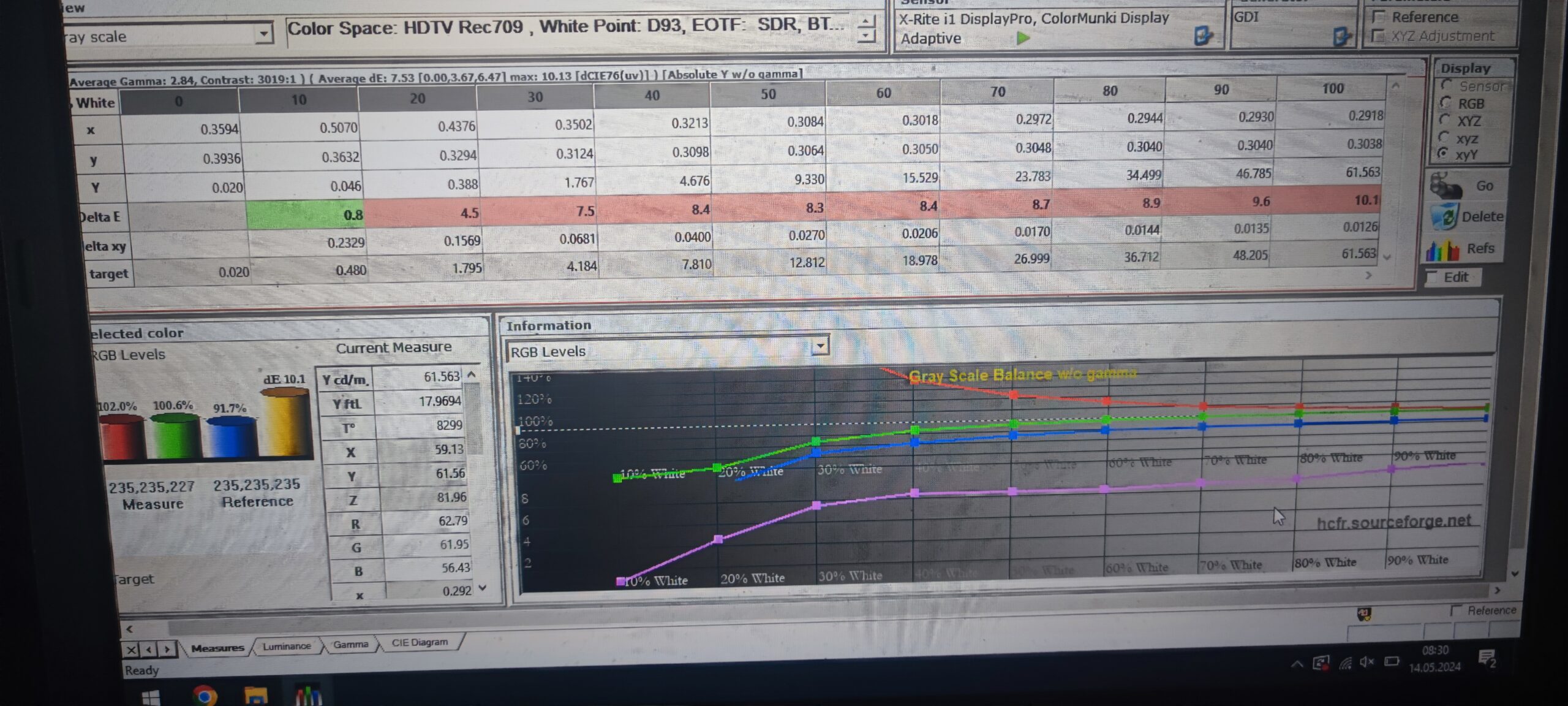
OK, it looks almost perfect from the outside. However, as soon as You turn it on You’re greeted with display that’s overly tinted red.
Just look at the colorimeter – fortunately gain configuration is more or less fine, but red cut-off goes off the scale on the top and blue cut-off has logged off from life; in terms of values there is 0.5070 insted of ~0.2850 on the “x” value. What’s more, there is only 61.5cd/m of brightness at full white image – instead of 140 that is called for in the manual, though I won’t adjust this too much due to the tube degradation.
This is by far the worst looking tube I had to work with.
Adjustments and restoration
“No problem”, I said.
“I’ll just enter the service menu and adjust the cut-off configuration”, I said.
Little did I know, that I was wrong.
SO VERY WRONG.
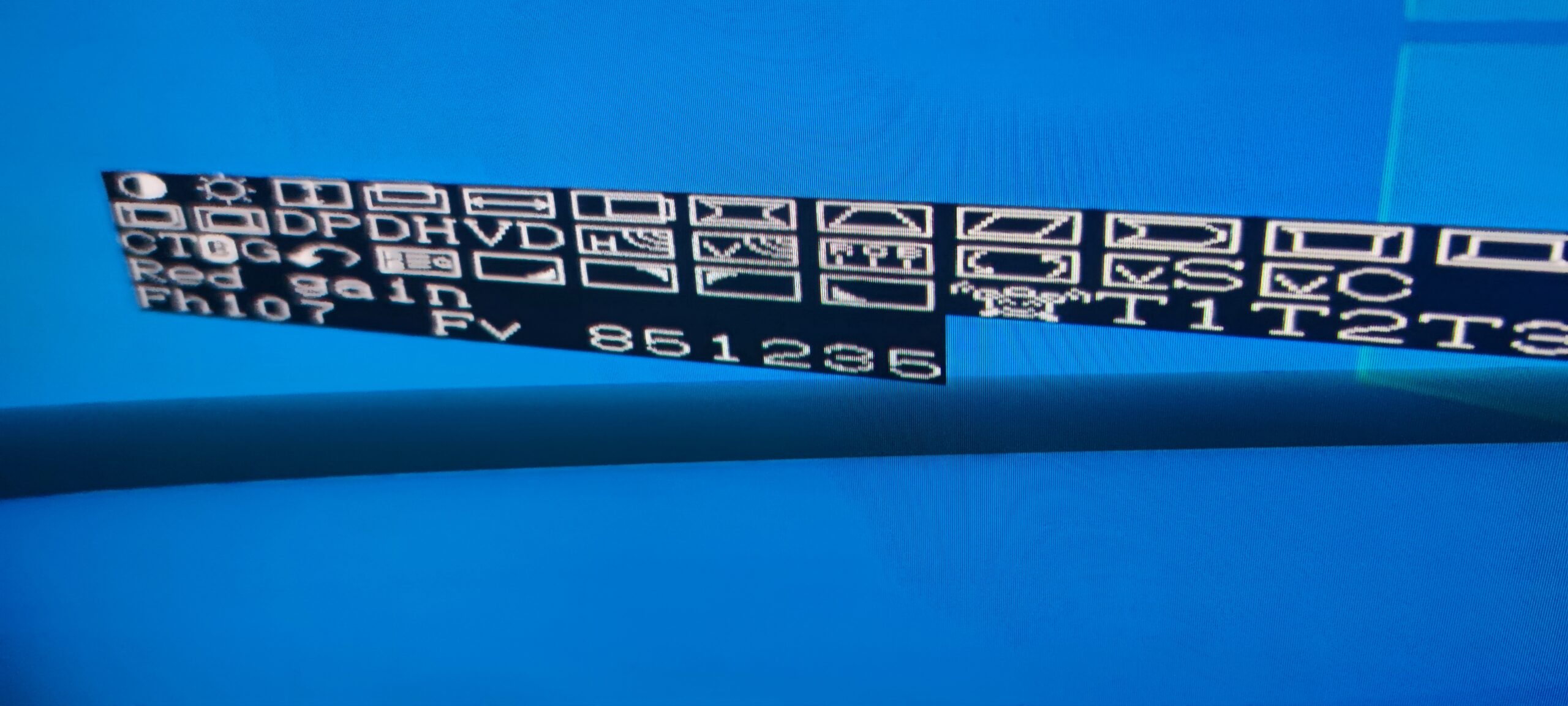
This is the service menu.
And I can only adjust red gain and blue gain.
NOTHING ELSE.
Cut-off? NO.
Green drive? NO.
OK, back to the service manual.
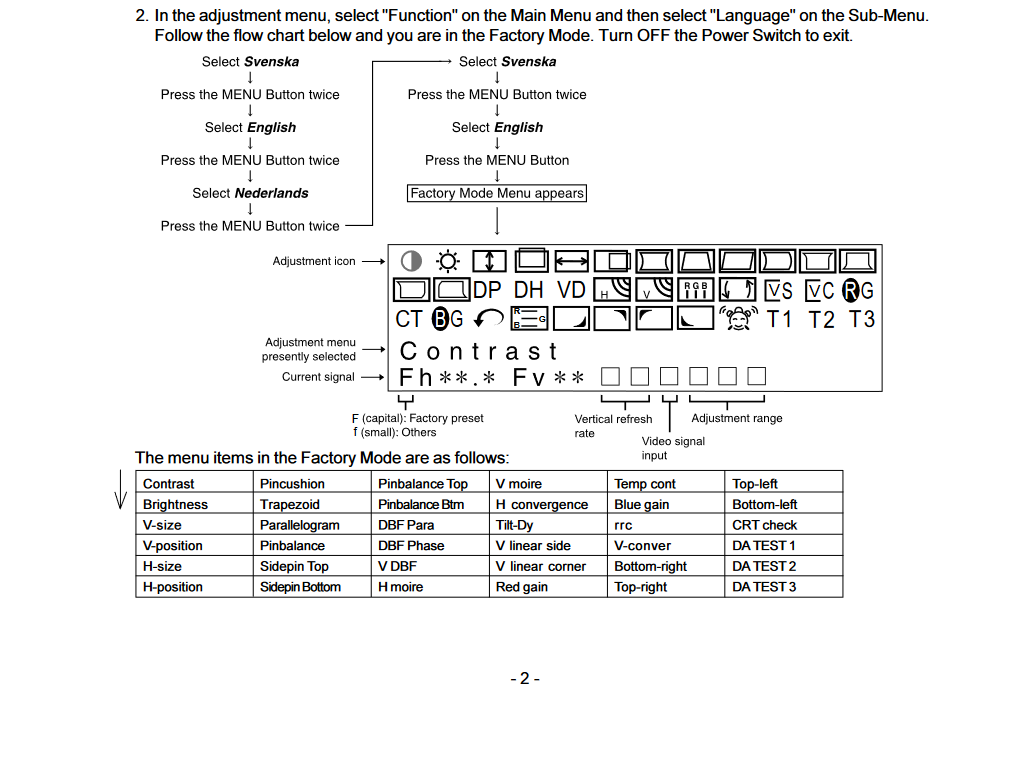
Nothing. No sign of cut-off adjustment.
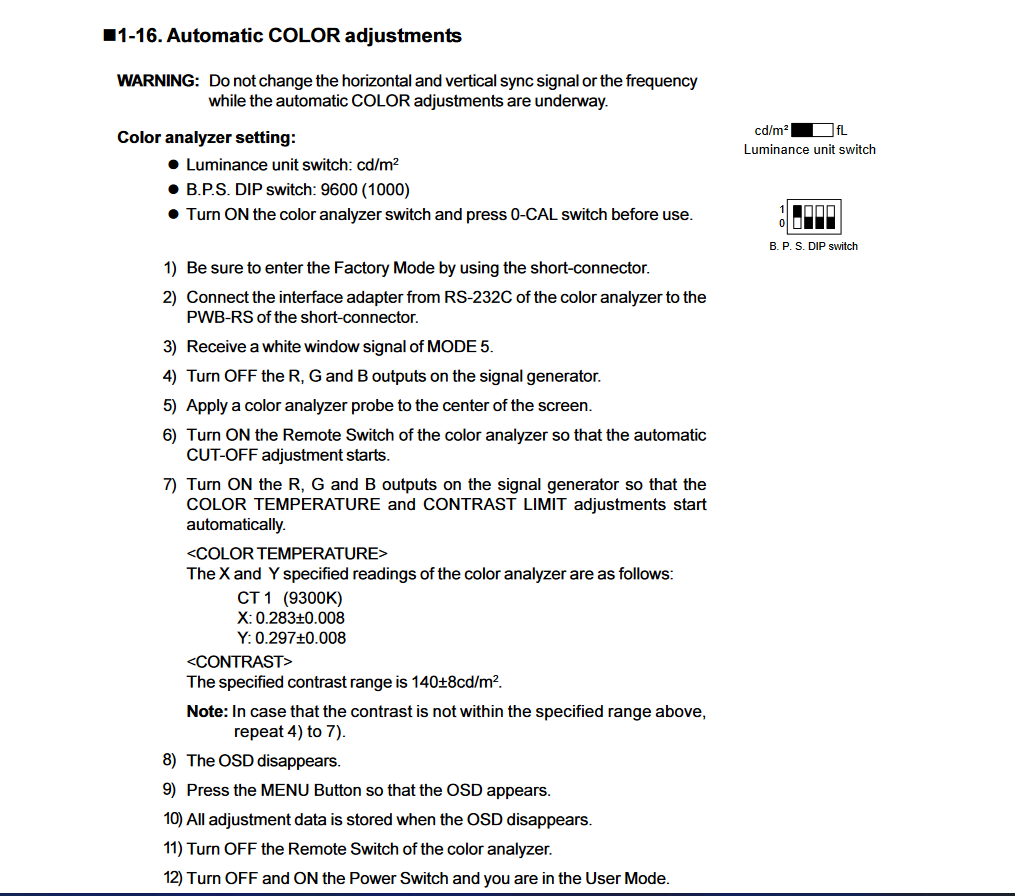
You need a specific colorimeter to adjust it, a Minolta CA-100.
…
…
…
WHAT???
Nope. I’m not kidding.
You HAVE TO use a about 20 year old colorimeter to adjust it. First of all, it probably drifted by now, so its adjustments are as good as eyeballing it, but it’s also CRAZY expensive.
Yeah, I’m NOT doing that.
There has to be a different way out of this situation. And there isn’t. At least by ‘normal’ person means.
But I’m not “normal”. I’m an engineer.
OK, so, these configurations have to be saved somewhere, either in the microcontroller or on the separate EEPROM IC. There is only way to find out.
Let’s take it apart then.
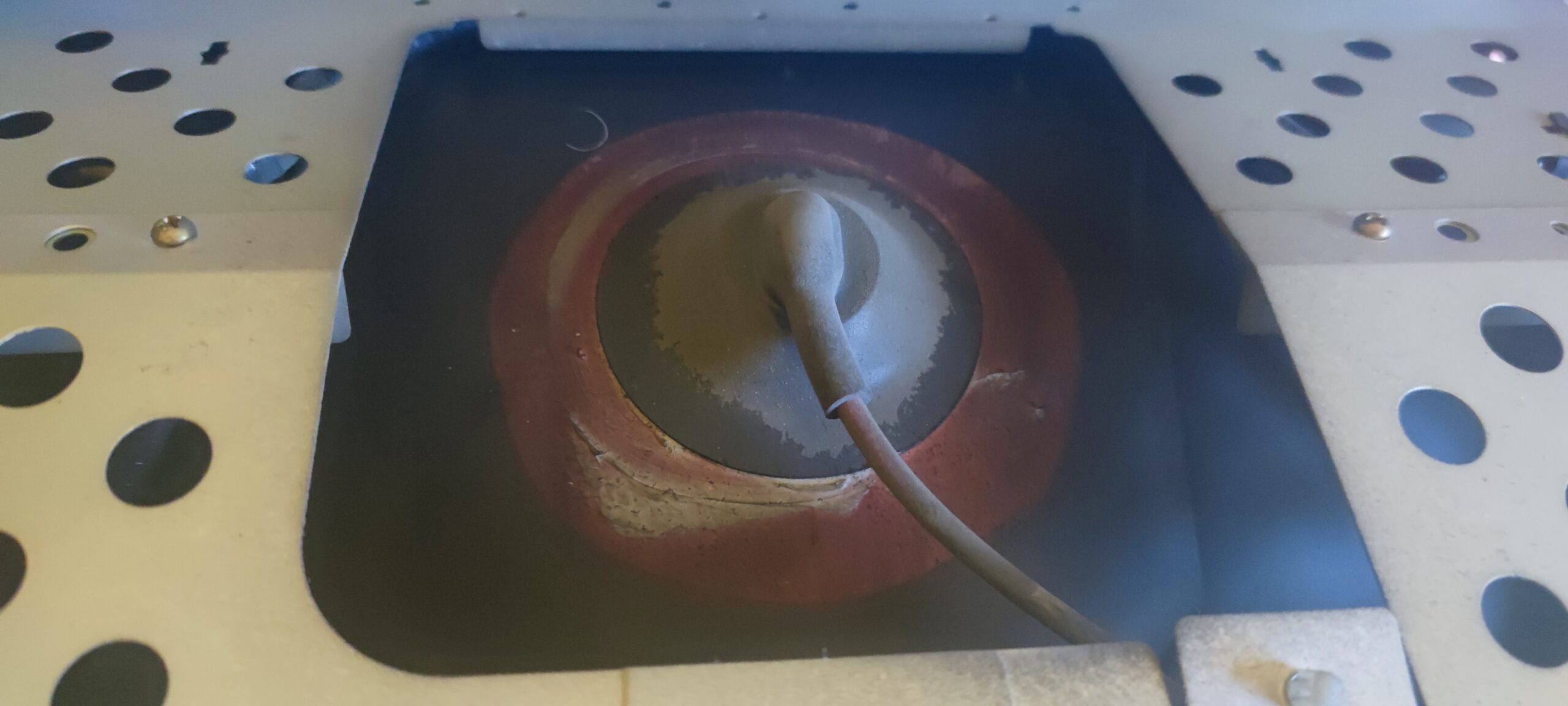
On the first look this is far from bad, on the contrary there is quite low amount of dust and soot on the anode cap. Worse thing is, I believe this has been opened at some point and that was probably not that long ago – just look at the amount of dielectic grease around the anode cap.
“What does the dielectic grease do there?” I hear You ask.
Long story short it prevents arcing from anode to the tube ground. In terms of visible effects on the display arcing would make the displayed images “jump” all over the screen, as electrons wouldn’t be properly accelerated on their way to the phosphorus layer, therefore landing at random places.


A big weight came off my chest when I saw a familiar 24C08 IC. It’s a fairly standard I2C EEPROM, easily readable by my reader or even by an arduino.
There is one problem though.
How do You get it out?

From the right?
No.

From the left?
Logically only this possibility remains. However, it’s hidden behind the greenish foil capacitors.
I’ll worry about this later though, let’s desolder it for now.

On the picture removal of the IC looks kinda easy, but in reality I had to remove almost all cables, and even then I had about 4cm of free space between the case and PCB to slide my iron in and desolder it.

Miraculously I managed to not destroy any traces and even desoldered the EEPROM successfully…

… and replaced it by a socket. If I ever do it again I’m definitely going to use the round hole socket, since it’s way better than what I had in stock.

While I was at it I decided to bump a bit the G2 voltage, because originally all 3 stripes You can see above were fully black. Additionally You can see the redish tint I’m trying to remove.
Oh, and the monitor works after that operation. Sweet!
The hard part is over, now for the tedious one.
How do You even reverse engineer an EEPROM?
Me being me, I didn’t do any research, but I had a general idea of what I could do – make multiple dumps, while changing all the things in the menus and see which values in EEPROM change, which don’t.
Easy, right? Right?
Well, it wasn’t as easy as I imagined, but I somehow managed to find the offsets I needed.
A quick recap of what I did:
- first dump; baseline
- turn on the monitor, change drive settings, second dump – I have offsets for blue and red drive (0x1A for red and 0x1C for blue)
- change 0x1B to confirm that it’s the green drive control – success – I have control over all drive settings
- turn on the monitor again and change every setting I could and dump the EEPROM
- confirm that configuration data is only in the first block and look for values that don’t change across all dumps
- change values one by one and see what happens
This guessing took me quite a while, but as I mentioned before, I found the right ones. Offsets are 0x0E to 0x10, RGB respectively.
After even more painful session of taking the IC out, changing cut-off values by one or two, putting the EEPROM back in and checking the difference it made I think I calibrated it pretty well.
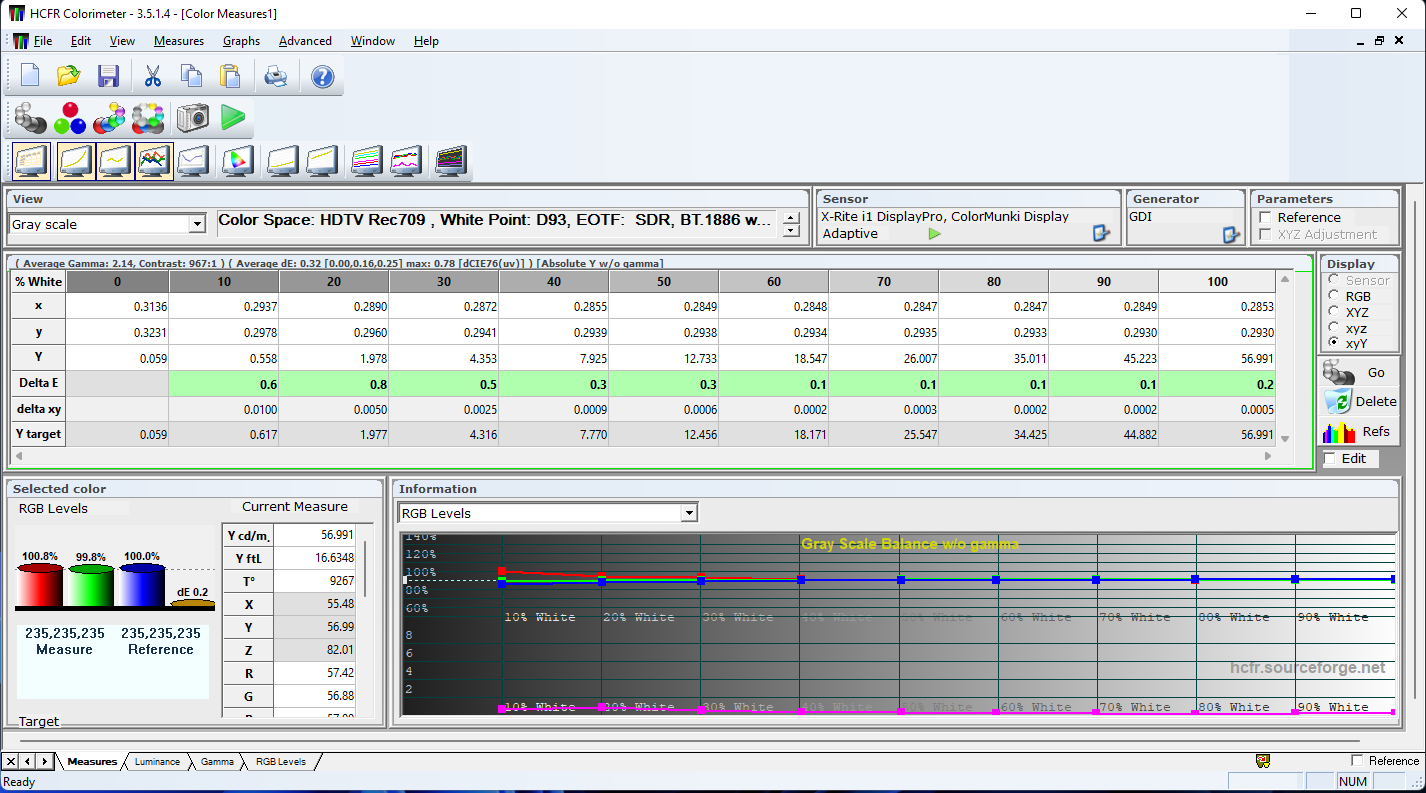
Light output is crazy low – below 60cd/m, however it’s strangely usable in daylight.


As You can see the image this monitor produces looks very good, even in the daylight. Unfortunately I wasn’t able to clean some of the small spots on the bezel without acetone (which destroys the facture of plastic used, ask me how I know), so I just left them alone. That’s pretty much it. It’s now ready to rest in the depths of my retro cave. What’s more, hopefully my semi-tutorial of calibration can help someone in the future.
Thanks for reading!
Hi!
I also have an HA202DT. It severely lacks blue, and the only way to add more blue is by entering service mode. Could you tell me if it’s possible to save the settings in service mode?
If that’s not possible, in factory mode, there is also an option in the PWB-MAIN to short between pin 2 and 4. Do you know where this connector is located? That way, I could add a switch.
Thank you for your help.
Hello,
When You enter into the Service mode any changes You make there will be automatically saved. The thing is, You can only change blue drive setting (drive changes high intensity beam [bright blue], cutoff is for low intensity [dark blue]), for cutoff adjustment You unfortunately will need to desolder the EEPROM.
Also, if You adjust blue drive then keep in mind that other settings might need a quick tune up, as white balance will likely change.
As for the PWB-RS connector I don’t remember where exactly it is, but majority of connectors are on the back of the PWB-MAIN PCB. You can look for R303/R304/R305 and follow traces, as these resistors are connecting pins 2/3/4 from PWB-RS to the microcontroller.
Hope You can fix it 🙂
Thanks you !!!!